Welcome to the Rider University – Zoom Ph one Migration FAQ
Rider University is transitioning from our legacy PBX system to Zoom Phone — a modern, flexible voice solution integrated with the Zoom platform.
This page is designed to help you get started, troubleshoot issues, and become confident using your new tools.
Whether you're using the Zoom desktop or mobile app, or a Polycom E220 desk phone, you'll find step-by-step guidance and answers to common questions below.